
One of our faculty ran into an interesting problem that prevented her from using the Share My Screen feature in Adobe Connect 9.5 on her Windows 7 laptop. She clicked the Share My Screen button in the middle of the Share pod, and the Start Screen Sharing window appeared as usual. In the Desktop tab, she could see and select an image of her desktop, but the Share button at the bottom of this window was nowhere to be found. The bottom of the Start Screen Sharing window was below the bottom of the desktop, and nothing could be done to raise it or somehow click the Share button.
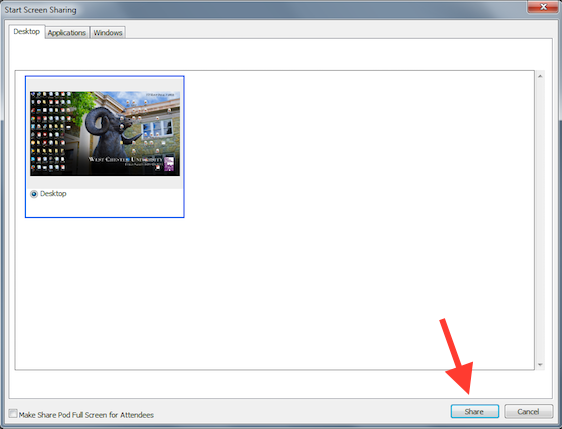
My first thought was that maybe her screen’s resolution wasn’t set high enough, so we opened the Display control panel on her computer, but her screen’s resolution was at its highest possible setting (1366 x 768 in this case, which should be fine). We hit upon the answer, however, in another part of this control panel: she had the Magnifier tool set to Medium – 125%. Changing this back to Smaller – 100% fixed the problem. I should warn you that, when you make this change, Windows will ask you to log out and log back into your computer’s account (Really, Microsoft? Changing the settings in Zoom for Mac OS X doesn’t require a log out/log in).
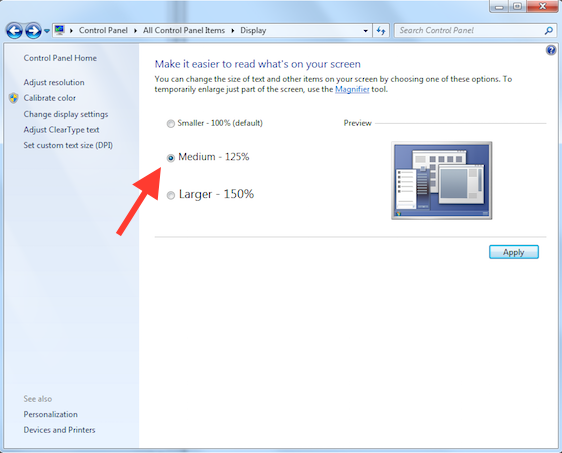
I would have to classify this as a bug in Adobe Connect. Plenty of programs are able to handle different settings in the Magnifier tool without issues like this, and having to switch back to Smaller would likely cause problems for the people who rely on a higher setting in the first place.
Featured image disconnect by Steve Johnson is licensed under CC BY-NC-SA 2.0 and has been modified
Comments (0)