
As of the writing of this article, macOS 11 “Big Sur” had just been released a few weeks earlier. I have an iMac at work that was running 10.14 “Mojave”, and wanted to be able to run the latest version of Keynote on it. The thing is, I can’t upgrade it to Big Sur because some of the other enterprise applications that we use, like our virus protection software, hasn’t been updated for Big Sur yet (yes, I know viruses aren’t really a thing on Macs… long story). My only option was to upgrade to 10.15 “Catalina”, but when I went to the Mac App Store, my only choice was Big Sur. Searching for macos, macos catalina, catalina, 10.15, etc. in the store yielded no results. So, what do you do?
My first thought was Apple’s Downloads site, and sure enough, there was Catalina in the macOS section. In fact, there were four versions of it:
- macOS Catalina 10.15.7 Combo Update
- macOS Catalina 10.15.7 Supplemental Combo Update
- macOS Catalina 10.15.7 Supplemental Update (Delta)
- macOS Catalina 10.15.7 Update
Which one should I use? The largest of the four, the Combo Update, was just under 5 GB. I had updated other Macs to Catalina in the past and that file size seemed about right, but I wasn’t entirely sure. The definitive answer came from the document How to get old versions of macOS from Apple’s Support site. There, in the Download macOS section of the page, was a list of links for older versions of macOS – and they were Mac App Store links. Are these old versions hidden somewhere in the store? I clicked on the link for Catalina, iTunes opened, and I was immediately presented with this:
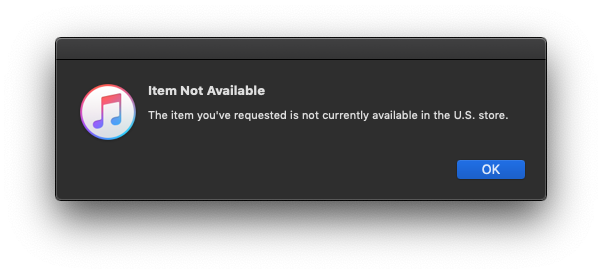
But I don’t want these links to open in iTunes, I want them to open in the Mac App Store. Unfortunately, the browser I was using at the time (Firefox) had these links associated with iTunes. It is possible to change associations in Firefox’s preferences, but I took the quick route and just opened up Safari. Then I went back to How to get old versions of macOS, clicked the link for Catalina, and…
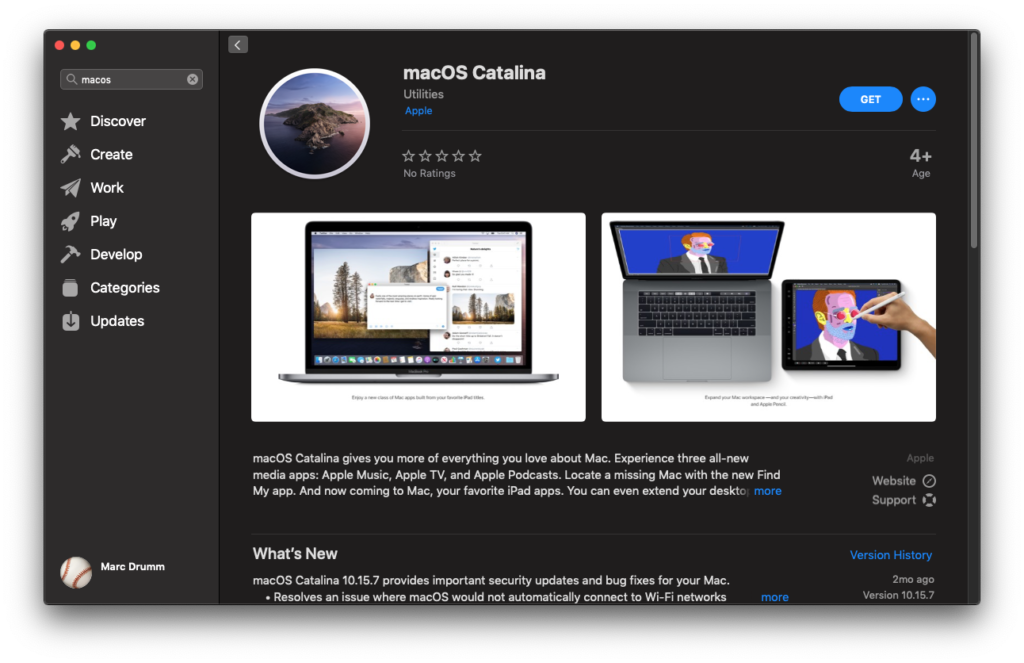
Success! It turns out that Catalina, Mojave, and High Sierra are all hidden in the store, you just need to have the right links to find them. Want to go older? From what I could see, Apple’s Downloads site has versions going all the way back to Mac OS X 10.1 “Puma”.
Comments (0)