
During the summer of 1995, I was hired as an intern at a company that provided training for some of the most popular computer applications of the day. They had several labs filled with Macs and PCs, and I was part of the team that made sure all of these machines were running smoothly and had the appropriate software installed. From time to time, we had an issue with one of the PCs that was so severe, the only way to fix it was to reformat the hard drive and reinstall everything from scratch. These machines were running Windows 3.1, which meant sitting in front of the computer inserting and ejecting whichever of the six floppy disks it needed to install the OS. Wanted Photoshop too? That was nine more floppies. Office? 24 floppies. There were a lot of floppies back then. A lot. In our office, this mind-numbing installation ritual became affectionately known as “The Floppy Disk Mambo.”

Fast-forward to today, and thankfully no one dances The Floppy Disk Mambo anymore (when was the last time you even installed something from CD?). But there’s a similar dance that has plagued us since the mid-90s, which I’ll call “The Slideshow Browser Mambo.” Anyone who has given a presentation using Keynote or PowerPoint has experienced this: you’re discussing a web page that you want to show to your audience, so you include the URL on a slide and click on it at the appropriate time. What happens? Your slideshow goes out of presentation mode and a browser window appears. After talking about the web page, you go back to your presentation program (which is now in editing mode), reenable presentation mode, figure out if you’re at the right slide in the presentation, and resume your talk. Whether you’re standing in front of an audience or recording a screencast, this is an unwanted interruption that temporarily throws you off track.
Thankfully, the same people who developed the audience polling software Poll Everywhere have given us a reason to put our dancing shoes away (or at least save them for actual dancing). Their free program, LiveSlides, allows you to insert a slide into a Keynote or PowerPoint presentation that is actually a full-screen browser window displaying the URL of your choice. When you’re done with the web page, just press the advance button on your remote control, click the mouse off to the side of the page, or touch the right arrow on your keyboard to move on to the next slide. The web page acts just like any other slide in your deck and you never leave the presentation program.
I used LiveSlides for the first time back in March at a presentation I gave at the University of Delaware Educational Technology conference. In this presentation, I was able to mix in multiple web pages from seven different sites among my regular Keynote slides without any problems. On my Mac, the LiveSlides application had to be open while I was presenting, but it was happy to stay hidden and out of the way. PC users will discover that the program installs as an add-in for PowerPoint.
Whether you’re presenting at a conference or recording a screencast for your online or blended course, I highly recommend this application. Not only will it save you time, it’ll also improve the flow of your presentation.
Note: this article has been cross-posted in the West Chester University Office of Distance Education blog.
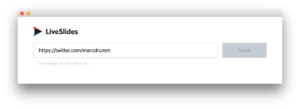
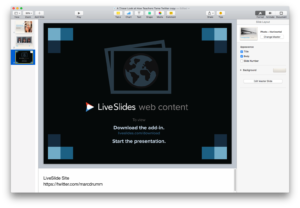
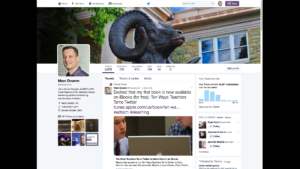
Comments (0)